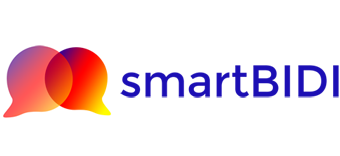DOS Bidder – Step by Step
Use these steps to see what DOS Bidder can do for you. Even if you don’t have a set of answers, you can use our example set to see how things work.
Prepare your answer base
Your answer base needs to be an Excel spreadsheet, with two columns: “Question” and “Answer”.
You can also use our example answer base, which you can download here: Example Answer Base

Start smartBIDI DOS Bidder
To start the process follow this link: https://smartbidi.co.uk/bidder/
If the list of competitions doesn’t open in a few moments, press the refresh button.

Choose a competition
Look through the list and pick a competition you’re interested in. DOS Bidder will load the competition in a new tab for you to review it.

Download the questions
You need to download the latest set of questions from the procurement you’re interested in. Click the red button to download the questions as a text file – remember where you’ve saved them, as you’ll need them in a moment.

Add your answer base and the questions data
Now you need to ask DOS Bidder to look at what you’ve done before and compare it to the current questions. Press the yellow button to go to the upload screen.

Upload the files
Now you can drag or add the question file, and your answer base. (Remember, if you don’t have an answer base, or you just want to see how it works, use our example file, here.)

Review the results
Click on one of the questions in the left hand column to see the best matches that DOS Bidder could find.

Check your answers
Use the 1-10 buttons to see the best matches. When you see one you like, click the +/- button. The computer will automatically pick all the number one answers unless you tell it otherwise.

Download your draft bid
When you have chosen the answers you want, use the save button on the right hand side to download your draft bid.