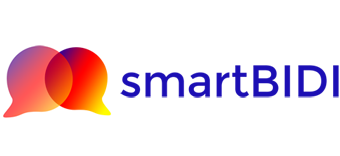Testing your DOS answers
When you’ve got some answers to a tender, you can test them in smartBIDI.
To start, navigate to https://smartbidi.co.uk/bidder/ and press “TEST”. You’ll need to upload your bid as a Word file with three columns. For an example file, have a look at the sample files page.
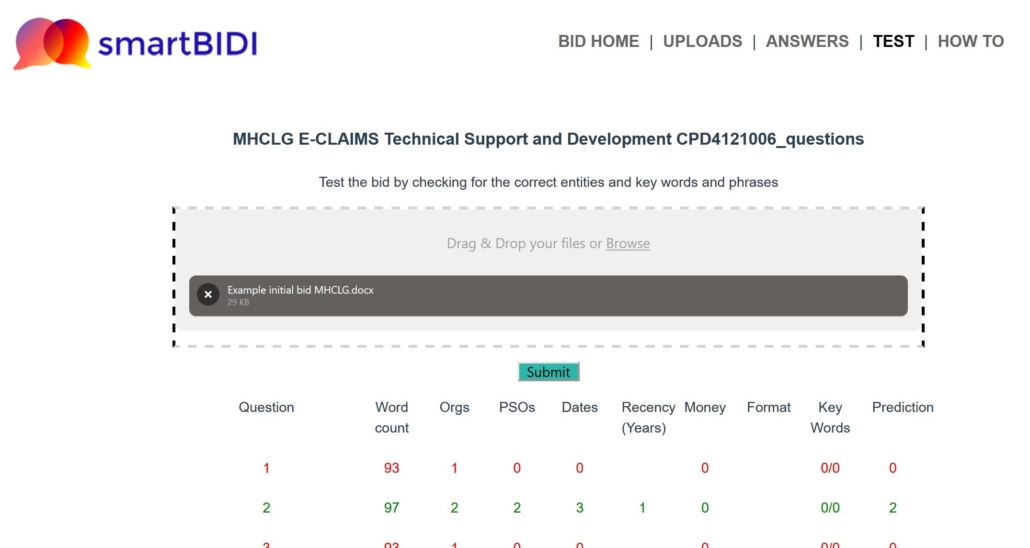
The rows you see show:
- Word count the total word count in the answer. The usual word limit is 100, so smartBIDI warns you if the answer is too long
- Orgs returns how many organisations have been identified in the answer. smartBIDI works on the assumption that most answers needs examples, and the most common way to show examples is with the organisation you’ve worked at
- PSOs – the number of Public Service Organisations identified in the answer. Chances are you’re bidding for work with a public body, so it’s good to show experience with another public body
- Dates are a way of showing when you did the work – a good way of strengthening your bid. Sometimes dates can also help demonstrate delivered value
- Recency – smartBIDI will try to work out how recently you gained the experience described
- Money is a good way to demonstrate value in the work you did elsewhere
- Format – smartBIDI will look for whether you’ve tried to use STAR or SWR formats by looking for these as headings
- Key Words – if you’ve marked key words and phrases in the answer, smartBIDI will attempt to find matches for these.
- Prediction – an ‘educated’ guess at what this answer might score. The normal DOS scoring requires you to get at least 2 or 3 on every answer